AI Generative Fill Explained: How It’s Changing Photo Editing Forever
In the past, editing a photo meant using brushes, clone stamps, and painstaking manual retouching. Extending a background, removing an object, or adding new details often required advanced Photoshop skills.

Now, AI has rewritten the rules with something called generative fill. Instead of hours of technical work, you can simply select an area of a photo and type a prompt like “replace the sky with a sunset” or “add a chair in the corner”, and the AI handles the rest.
In this guide, we’ll explain what generative fill is, how it works, and why tools like PhotoGPT’s AI generative fill are transforming photo editing forever.
What is Generative Fill?
Generative fill is an AI-powered feature that allows you to add, remove, or extend parts of an image automatically.
It works by analyzing the photo, understanding lighting, perspective, and textures, and then generating new pixels that seamlessly blend into the scene.
You can use it to:
- Add objects to a photo with AI (e.g., “place a coffee mug on the table”).
- Remove unwanted elements (like strangers or clutter).
- Extend the background with AI (known as outpainting).
- Replace backgrounds entirely.

How Generative Fill Works (In Simple Terms)
Behind the scenes, generative fill uses diffusion models - the same type of AI powering image generators like Stable Diffusion or DALL·E.
Here’s the simple workflow:
-
You select a part of the photo.
-
You give the AI a prompt (or leave it blank).
- Blank = AI fills naturally (e.g., extend the sky).
- Prompt = AI generates custom content (e.g., “replace the sky with northern lights”).
-
The AI analyzes context.
- Lighting, depth, colors, and textures.
-
It generates new pixels.
- Seamlessly blending with the original photo.
This is why generative fill looks more natural than simple “copy/paste” cloning.
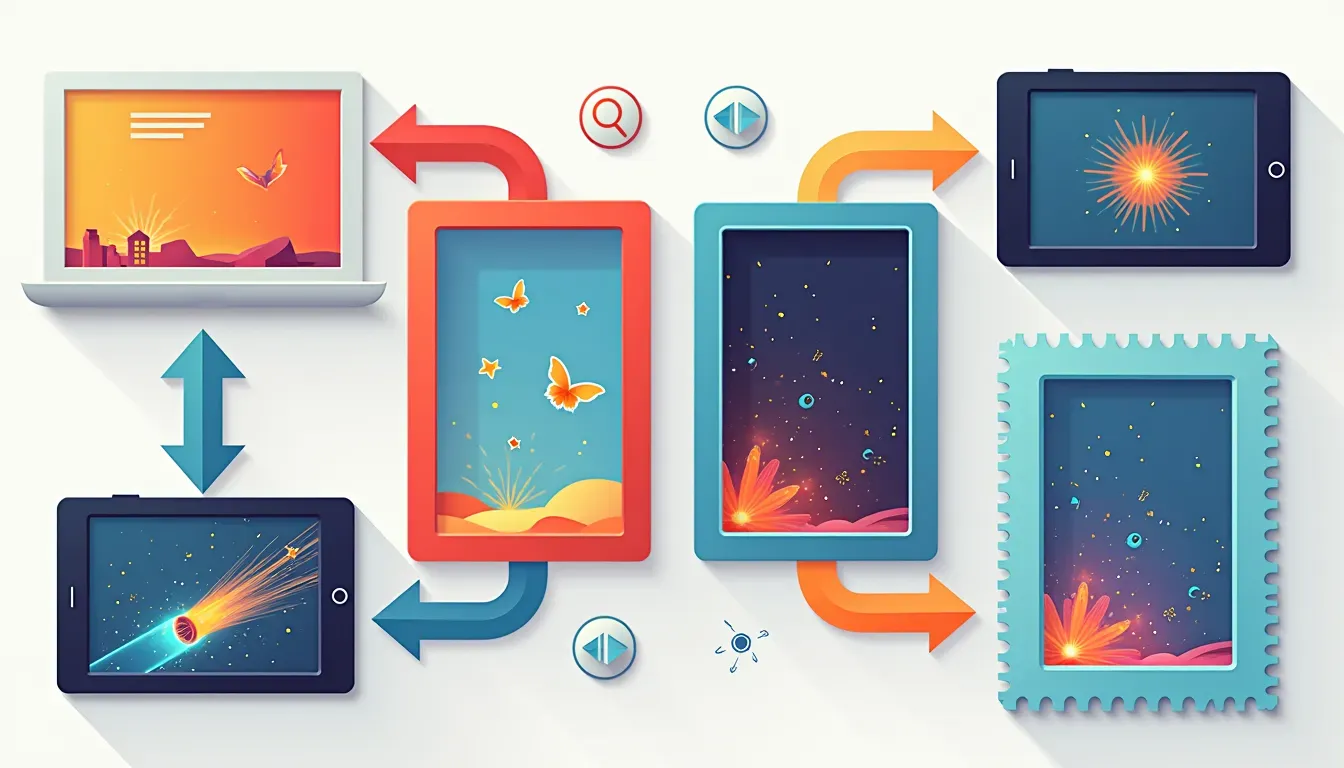
Popular Uses of AI Generative Fill
1. Extend Backgrounds with AI (Outpainting)
Ran out of frame space? With AI outpainting, you can widen your photo beyond its original borders.
Perfect for:
- Landscape shots
- Posters, banners, and social media crops
- Product photos needing white-space
👉 Try it here: PhotoGPT Outpainting Tool.

2. Add Objects to a Photo with AI
Need a prop, accessory, or missing item? Just tell AI to add it.
Examples:
- Add a coffee mug to a desk.
- Add clouds to a clear sky.
- Add furniture in an empty room.

3. Remove Objects Seamlessly
Unlike old methods (clone stamp, healing brush), AI generative fill erases objects without leaving obvious smudges.
- Remove wires from a skyline.
- Erase photobombers on vacation photos.
- Delete trash/clutter from product shots.
For step-by-step, see our guide: Remove Objects from Photos with AI.

4. Replace Backgrounds Entirely
Want to swap your office wall for a mountain view? Generative fill lets you replace backgrounds in seconds.
Use cases:
- LinkedIn headshots → professional backdrop.
- E-commerce products → brand-colored backgrounds.
- Creative content → fantasy or surreal locations.

5. Creative & Surreal Edits
Generative fill isn’t just practical, it’s also a playground for creativity.
- Turn city roads into rivers.
- Add futuristic skyscrapers to skylines.
- Blend multiple elements for surreal composites.
For more inspiration, check out: 10 Creative AI Photo Editing Ideas.

AI Generative Fill vs Photoshop’s Clone Tool
| Feature | Clone Tool (Traditional) | AI Generative Fill |
|---|---|---|
| Skill Level | High | Beginner-friendly |
| Time Required | Minutes to hours | Seconds |
| Result Quality | Often repetitive textures | Context-aware, seamless |
| Flexibility | Limited to copy/paste | Add, remove, extend, or replace |
This explains why so many users are searching “best Photoshop alternative”, because AI photo editors online now deliver pro results with zero training.

Why Generative Fill is a Game-Changer
- Democratizes creativity - anyone can edit like a pro.
- Saves hours - no more manual masking, cloning, or blending.
- Boosts productivity - especially for photographers, marketers, and content creators.
- Encourages experimentation - try edits you’d never risk in Photoshop.
This is why The Verge called generative fill one of the most important innovations in digital photo editing.
Choosing the Right AI Generative Fill Tool
When picking an AI generative fill online, look for:
- Accuracy in object removal (no weird artifacts).
- Context-awareness for lighting and shadows.
- Ease of workflow (prompt + click).
- Ownership of outputs (PhotoGPT lets you own your edits).
👉 Try PhotoGPT AI Generative Fill and see how easy it is.
Conclusion: Editing Without Limits
Generative fill has changed photo editing forever. No more complex tools, no more steep learning curves. Whether you want to:
- Add objects to a photo with AI
- Extend backgrounds (outpainting)
- Remove clutter or distractions
- Replace entire backgrounds
- AI gives you results in seconds.
The future of editing is not about tools you learn, but ideas you imagine.
👉 Try PhotoGPT AI Photo Editor today and experience generative fill for yourself.
Frequently Asked Questions
Q1: What is AI generative fill?
It’s an AI-powered tool that can add, remove, extend, or replace parts of a photo automatically, blending them seamlessly.
Q2: Is generative fill the same as outpainting?
Outpainting is one type of generative fill, specifically extending a photo beyond its original frame.
Q3: Can I add objects to my photo using AI?
Yes. Generative fill allows you to insert objects (like furniture, props, or scenery) with realistic lighting and shadows.
Q4: What’s the best AI generative fill online?
Look for tools like PhotoGPT AI Generative Fill, which work directly in your browser and require no Photoshop skills.
Q5: Does Photoshop have generative fill?
Yes, Adobe Firefly introduced generative fill in Photoshop beta but you need a subscription. Online alternatives like PhotoGPT are faster, cheaper, and easier.
Last updated on
AI-Generated Headshots: Revolutionizing Personal Branding
In today’s digital-first landscape, first impressions are often digital—and thus, critical. A professional headshot has moved beyond being just a nice-to-have to a must-have for career advancement, personal branding, networking, and even online dating. Enter AI-generated headshots: an innovation that's quickly becoming the go-to solution for affordable, high-quality, personalized portraits.
AI Meets the Force: How to Transform Yourself into a Jedi or Sith
Step into the Star Wars universe and embrace the light, or the dark, with AI-generated portraits.